Printing a Report
An entire report or selected pages can be printed. The printer used by default is based on the System settings but a prompt can be set up to choose a different printer. For more information on printing prompts, see Setting Up Printing Defaults.
To print a report:
-
Enter the required criteria. Select Preview to view the report before printing.
-
Select Print.
 If the report is set to Prompt...
If the report is set to Prompt...
If the Prompt checkbox was selected for the report in More (...) > Pharmacy > System, the Printer Settings window opens. Enter the following in the window:
-
Printer
-
Paper Type
-
Tray
-
Copies
-
Range - to print a range, separate the numbers with a dash (-). To print specific pages, separate the numbers with a comma (,).
Select OK.
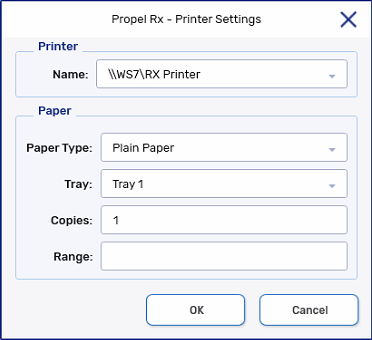
 If there are incomplete or queued prescriptions within the report parameters...
If there are incomplete or queued prescriptions within the report parameters...
For the reports listed below, a prompt appears when you print the report if there are incomplete or queued prescriptions that fall within the selected report parameters.
These reports cannot be scheduled, allowing you to see the prompt before printing the report.
-
Compliance Blister Packaging
-
Compliance Dosett Grid
-
Compliance Preparation Log
-
Drug Record Book
-
MAR (except MAR Custom)
-
TAR
-
TMR - Medication Review
-
Patient Official Receipt
-
Patient Profile
-
Patient Profile Condensed
-
Potential Missed Doses / Billings
Select Print and Continue to print the list of incomplete or queued prescriptions and proceed with printing the report. Select Print and Cancel to print the list of incomplete or queued prescriptions and cancel the report print job.
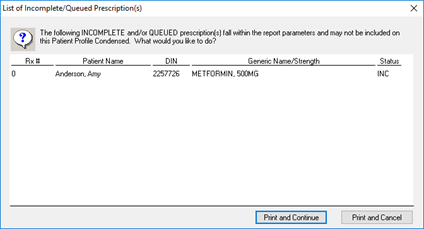
-